If you just want to start a new topic, all the buttons on the “Add New Post” page can be a little intimidating. Don’t worry about all the mysterious options, there are only a few things you really need to know.
1. Give your post a title
2. Type in your comments.
3. Skip this step unless you want to add photos (discussed below).
4. Click on “Save Draft” (If you forget to do this we won’t get an email notification that you submitted a post, and it may sit around for months before we notice it.)
5. Click on “Submit for Review”
*A. You are welcome to play around with all the editing options. If you only see two rows of buttons, click the button in the upper left next to “Font Family” and the third row will open.
Saving a draft will also give you the chance to preview your post, and the page will be available as an “Edit Post” page for any changes you want to make. After you are completely happy, and press “Submit for Review”, your Post will be held for moderation until we have a chance to review it.
If this is all you need to know, by all means Add a New Post. Otherwise, read on.
ADDING PHOTOS, AND/OR CONTRIBUTING FULL ARTICLES –
Please do not submit anything for which you do not have a copy. We are not responsible for the loss of any written or photographic work which is posted here, and subsequently lost.
There are sites intended for you to post photos so that your friends and family can view them online. We are not here to provide that service. So, if you have lots of photos, but not much to say about them, chances are good that we won’t clear your submission to appear on the website.
We do not want to edit your work. So, if you submit six photos along with your writing and only two are of any interest, rather than cut some of your pictures we will probably not use your entire post. If you have information we think is valuable to readers, we will contact you to work out an edited version.
To place an image in a post, start by placing your cursor where you would like your photo to appear in relation to your text. The Number 3 above shows the location of the “Add an Image” button just to the right of Upload/Insert. This will take you to a page that prompts you to find the photo on your hard drive that you wish to upload.
After the image uploads, you will see a page like this:
A. This is the file name of your photo. It is helpful if this file name includes the location where the photo was taken. In this example, the photo was taken in Scotland, on the Isle of Mull, of a farm.
B. This is the title of the photo, and it will be seen by readers when the mouse cursor is placed over your image. If the file name doesn’t indicate where the photo was taken, this is another opportunity to tell us. In this example it would probably have been prettier if we had used “Scotland – Isle of Mull” instead of “scotland-mull-farm-251”.
C. This is the caption of the photo, which appears directly beneath it. This is an especially good opportunity to explain where the photo was taken, as is…
D. The description of the photo. More complete information about the shot can be included here, but don’t use this space as a substitute for what will appear in your article.
Please keep captions brief, and include whatever extra information you need in the description (though you aren’t required to fill it in at all), but somewhere you must tell us where the photo was taken.
E. Select the alignment, which is the position on the page. Under certain circumstances we may change this for reasons too boring to go into, but generally we will leave things alone. After adding the image to your post you can scale it up or down by grabbing the corner with your cursor, and use the “Save Draft” option to preview how the whole page looks. If you delete a photo to move it to a different location, you do not need to upload the image a second time. When prompted to “Add an Image”, you can retrieve it from the “Media Library” instead of “From Computer”. There may be a lot of photos in the media library, but yours should be on top as the most recent upload.
F. Please always choose the “Full Size” option, as this will scale your photo to different browsers and monitors. If the file size is too big, we’ll fix it for you, but if you can save it to 72 pixels/inch before uploading, that would be nice.
G. “Insert into Post” does exactly that.
CONTENT!
Enough with the mechanics, let’s get to the fun stuff. If you choose to share your travel experiences here, you are swearing on a stack of whatever you hold holy that you really have traveled to the place you are writing about, and that these are your photos. (If a companion took them, that’s fine, so long as they know what you’re doing.)
For us, the theme or perspective of an article about a travel destination is dependent on the trip itself. Maybe it is all about the people we met, or just the things we saw. There is no right answer to what sort of information we’d like to have, just that it serves the purpose of informing others about a particular place.
We do worry a bit about featuring pictures of people who are total strangers to you, as they may not appreciate showing up on a website without their knowledge – so please be respectful. On the other hand, as much as we all love your Aunt Ida, we don’t really need to see her in front of every landmark along your route.
Your best photos may be of sunsets, but if they don’t indicate something about the place where they were taken, who’s to say whether it’s a sunset in Los Angeles or Luanda? In keeping with the style of TTC, we’ll let some pictures provide examples of the points we’re making.
There are some subtle clues to the proper scale in the photo on the left, the garden hose for example, but nothing gets the job done quite like an aging hippie wise guy (It’s OK to be disrespectful now because that’s me, your author). If there were any question as to whether the field on the right is made up of three inch tall ground cover, our tea leaf pickers tell the tale.
On the Front Page of The Travel Chronicle we talk about trying to give people a sense of place, “a feel for the character and essence of a particular destination”, and that means your photos shouldn’t necessarily be of the most familiar landmarks. Unless you’ve found a truly new angle on the subject, the Eiffel Tower has been pretty well documented. We’ll cut you loose now with a demonstration of how a famous landmark can make a sunset photo usable – canceling out two cautions in one photo, and an example of how a very humble subject really can say a lot.
This beautiful sunset would be homeless without the famous landmark. The photo on the right is a very different case. The picture does not reveal enough for you to know this is Scotland, but once you know, the picture reveals much about Scotland.
Your turn to add a new post.
[hana-code-insert name=’Bottom Inline Links’ /]
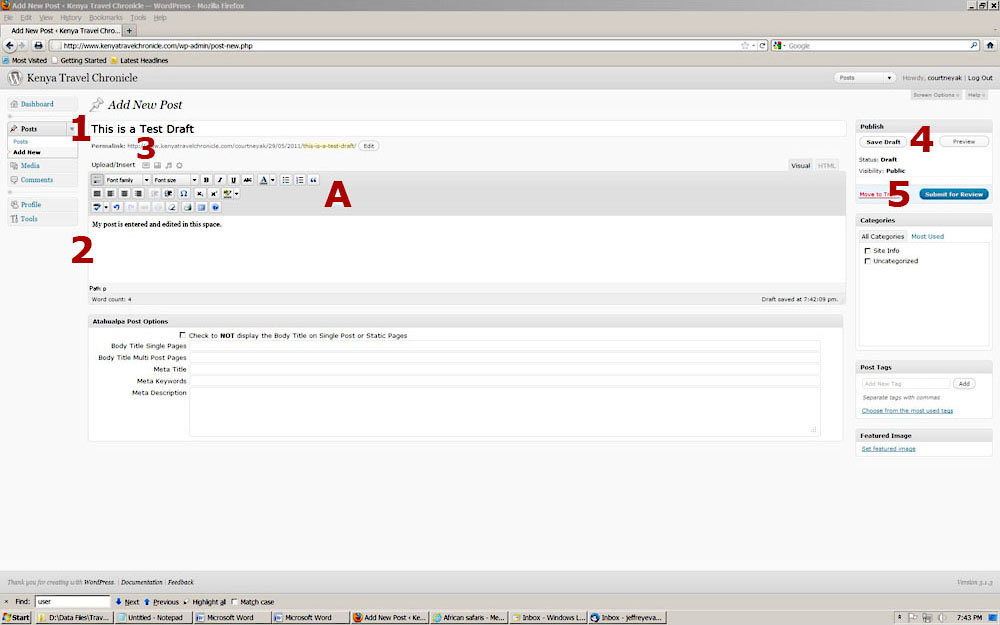
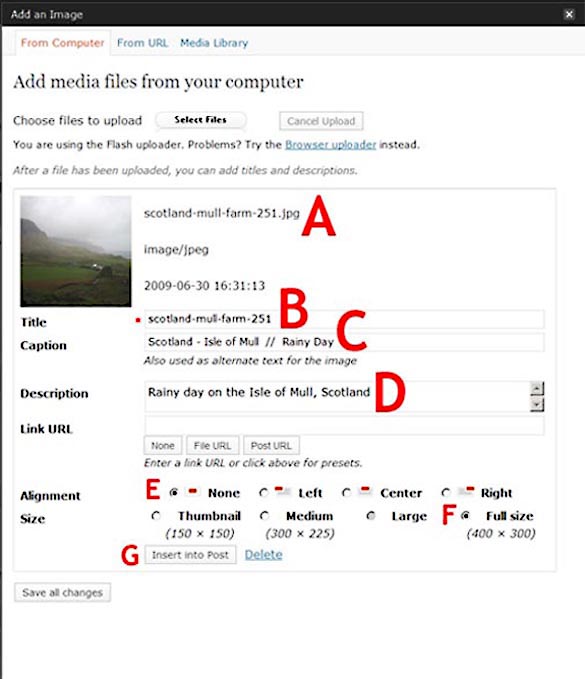

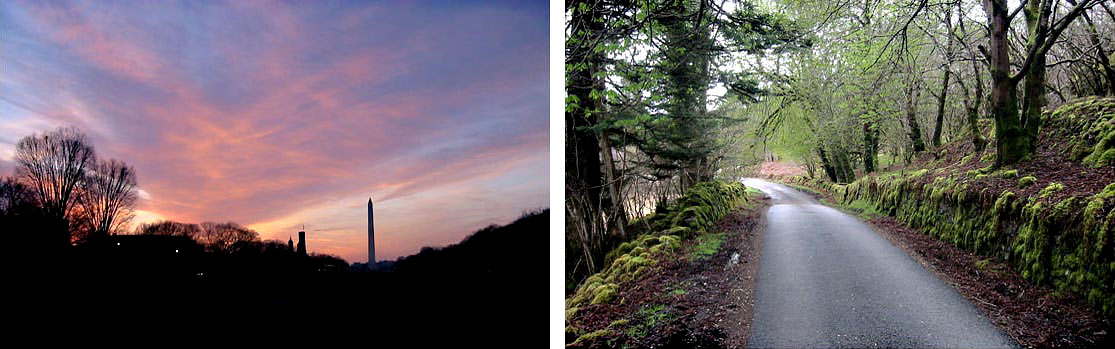
If you would like to comment on this page, please use the form directly below.
To post a new topic, or submit your own photos, use the “Click here for Comments” link at the bottom of the page, and read the first post.